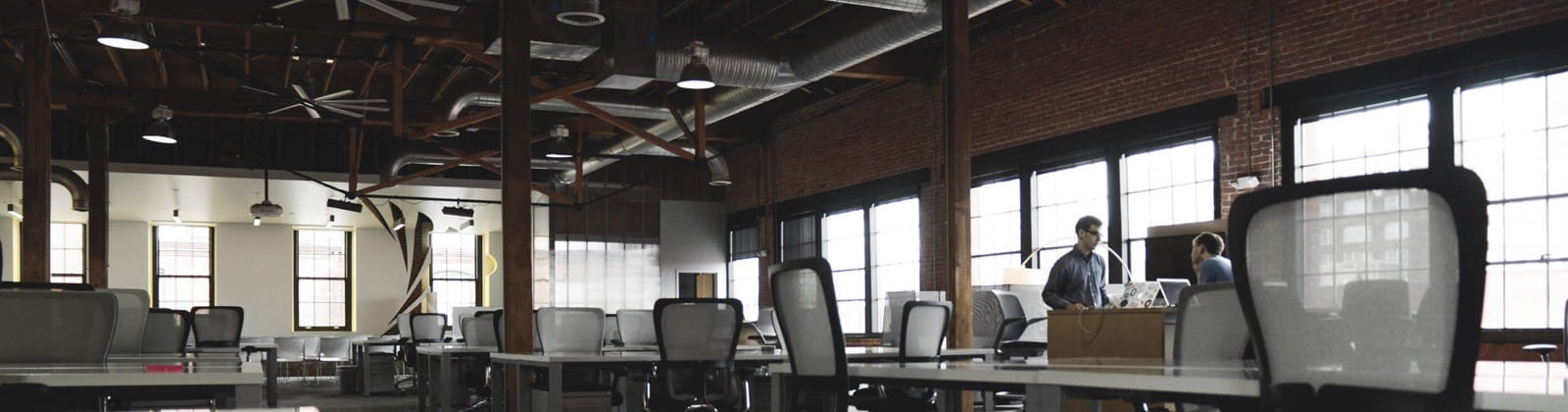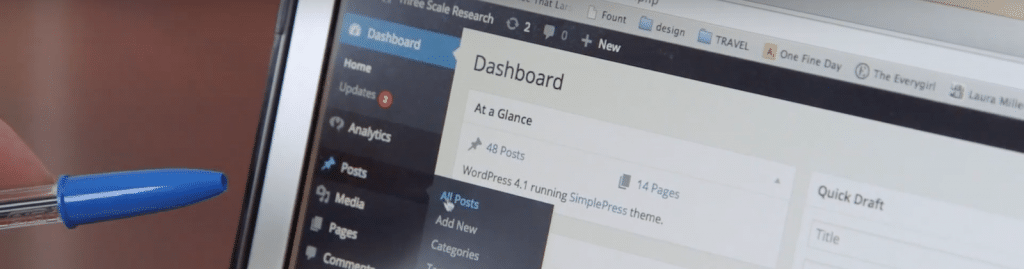
Maybe you weren’t ready for this dramatic change in the WordPress editor—welcome to the club! Instead of the normal post and page editor, you’re seeing a dramatically different editor called the Block editor.
Why does my WordPress dashboard look different?
The change you’re seeing is a result of the dramatic WordPress update in version 5.0, which rolled out in December 2018. It’s not a change that is of much use for websites that have already been built using the Classic editor or another type of page editing plugin.
So, basically, most people are updating to WordPress 5.0 or higher. They are then taking a couple of steps to avoid or turn off the new Block Editor. This process allows them to return back to normal with the WordPress Classic Editor.
Change WordPress dashboard back to the old version
Fortunately, there’s no need to revert your website back to a pre-5.0 version. Here’s the solution . . . install the plugin called “Classic Editor” and that should do it.
Here’s how it works:
- Hover over Posts and click “All Posts.”
- Select a Post and click “Edit.”
- From there, you’ll see the unfamiliar interface. You can figure out the update, or you can go back to the way your old editor looked and worked.
- To return to the classic editor, hover over “Plugins” in the bottom left screen. Click “Add New.”
- The Classic Editor Plugin should be one of the first options on your screen. Click “Install Now,” then “Activate.” It’s that simple.
Here is my short video walk-through of the process:
Get the old post editor back
Once you follow those instructions, your WordPress editor will return to the classic version you know and love.
Taking these steps is especially important when your website uses a builder of any type (think Avada, Divi, Elementor, WP Bakery, etc). These steps will allow you to return to using the builder on your page and post editors.
Get 1-on-1 training through my custom WordPress training course or learn about our monthly website maintenance packages. Contact our friendly office about our website care plans at (844) 972-6224 or drop us a line.
Find out how I learned WordPress by watching the video below: